To set a default airport for charts and dashboards, follow these steps:
- Navigate to the menu panel under your username.
- Select “Custom Tables” from the menu.
- A list of tables will appear. Locate and click on the “Airport_Name” table to open it.
- To find the desired airport, use the global search box or apply filters.
- In the “TAG” column, enter “Airport” for the default airport or “Benchmark” for benchmarking airports.
- Once you receive the confirmation message, refresh the browser page to ensure your selections take effect.
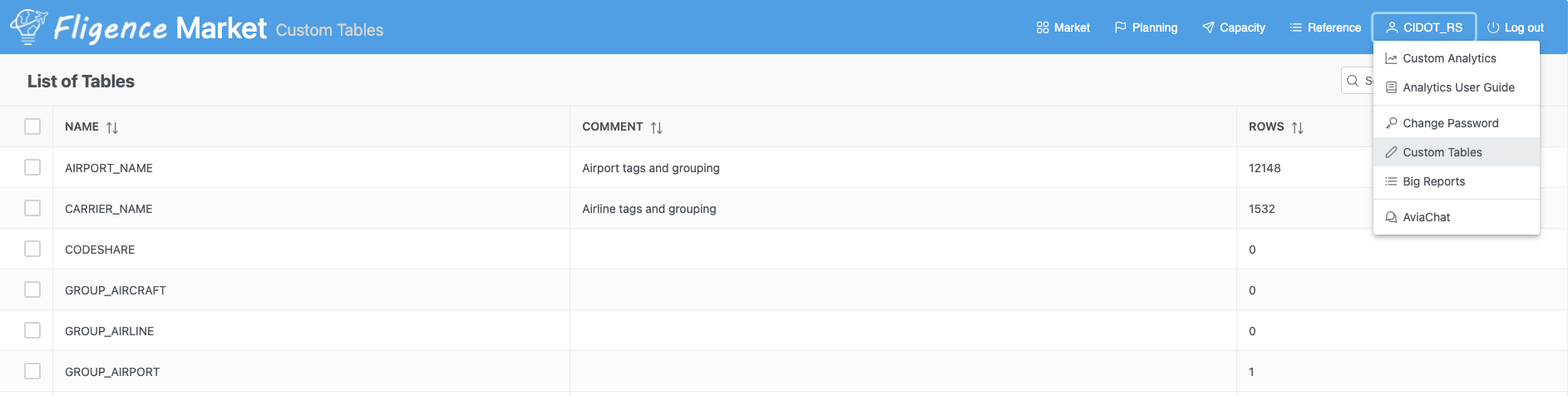
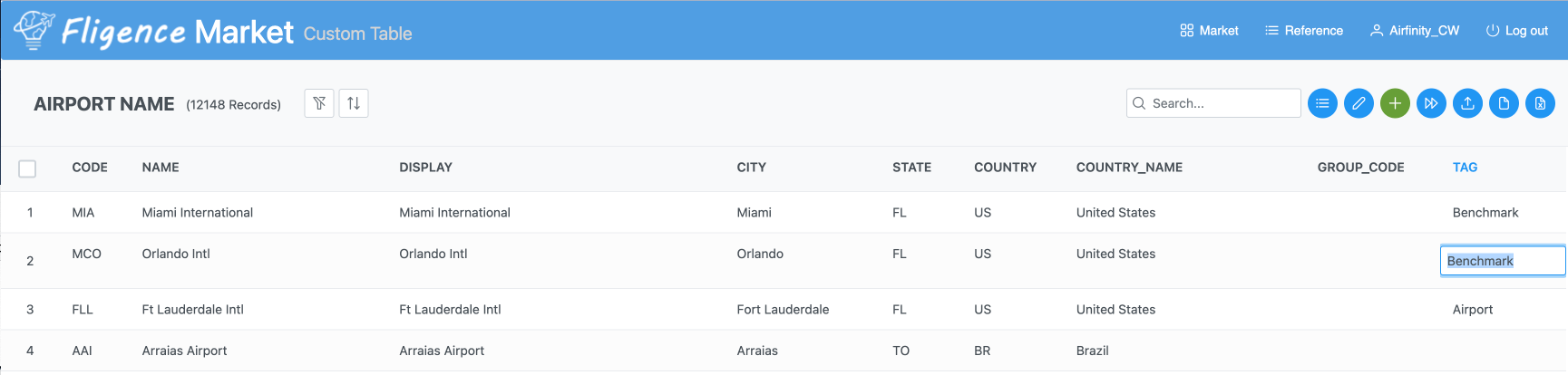
To set default and benchmarking airlines, follow these steps:
- Open the “Carrier_Name” table.
- Locate the desired airlines using available search options.
- In the “TAG” column, enter “Operator” for the default airline or “Benchmark” for benchmarking airlines.
- Once you receive the confirmation message, refresh the browser page to ensure your selections take effect.
