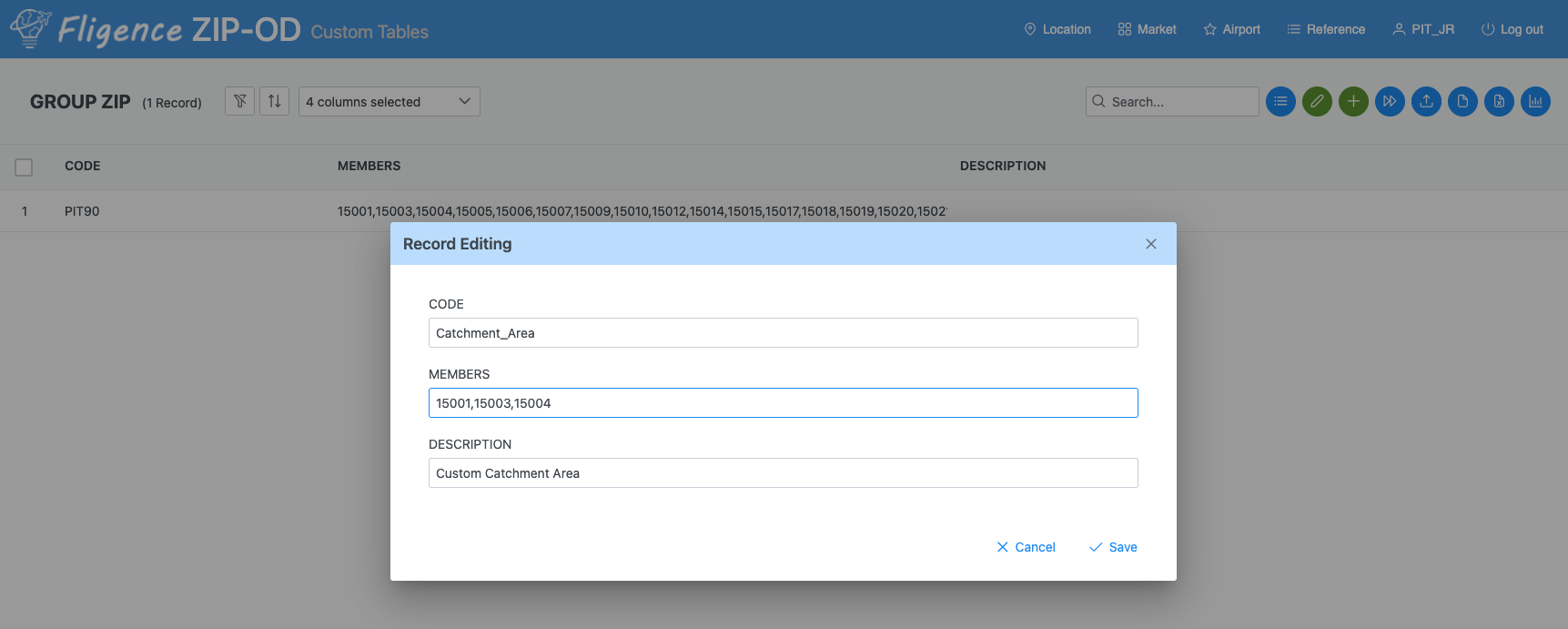You can define a custom catchment area by adding a ZIP group record with the following two approaches.
Using the Catchment Definition Tool
The platform offers a convenient Catchment Definition Tool accessible via the User Menu (see Fig 1).
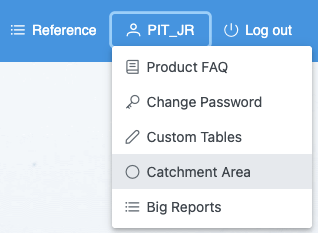
To define a custom catchment area:
- Go to the User Menu and open the Catchment Area tool (Fig 2).
- Select one or more airports from the list.
- Choose either Drive Minutes or Road Miles as the range metric.
- Enter the lower and upper boundaries of your catchment range.
- Provide a name and an optional description for your custom area.
- Click the Create a Record button.
The platform will automatically identify all ZIP codes within the specified drive time or road distance and create a new ZIP group using the name you provided.
You can then use this new ZIP group in:
- The ZIP Group control in any dashboard
- The ZIP selection box in Table Query
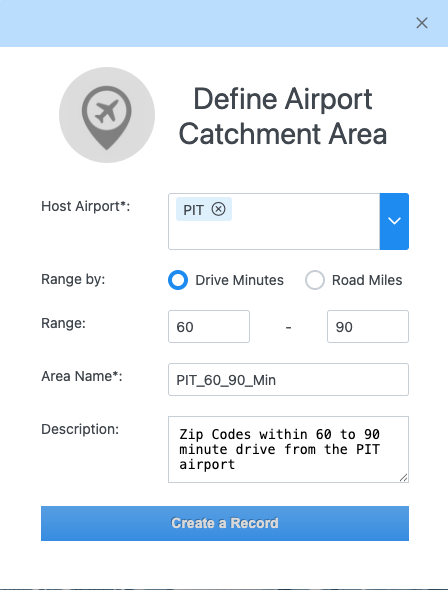
Creating a Custom ZIP Group Directly
You can also define a custom ZIP group manually:
- In the User Menu (Fig 1), navigate to Custom Tables.
- Select GROUP_ZIP.
- Click the + button to add a new record.
- Enter a Code (the name of your ZIP group).
- In the Members field, list the ZIP codes to include, separated by commas.
- Click Save to create the new ZIP group.
Once saved, this ZIP group will be available for use in Table Query and dashboards.